Introduction ROS
ROS is A meta operating system prhttp://wiki.ros.org/roscpp/Overview/Callbacks%20and%20Spinning
http://docs.ros.org/jade/api/catkin/html/user_guide/variables.htmlovides the services you would expect from an operating system, including hardware abstraction, low-level device control, implementation of commonly-used functionality, message-passing between processes, and package management. It also provides tools and libraries for obtaining, building, writing, and running code across multiple computers. A meta operating system is built on top of the operating system and allows different processes (nodes) to communicate with each other at runtime.
The ROS runtime "graph" is a peer-to-peer network of processes (potentially distributed across machines) that are loosely coupled using the ROS communication infrastructure. ROS implements several different styles of communication, including synchronous RPC-style communication over services, asynchronous streaming of data over topics, and storage of data on a Parameter Server.
1. Navigating the ROS Filesystem
Note: other ROS tools, will only find ROS packages that are within the directories listed in your ROS_PACKAGE_PATH (e.g: echo $ROS_PACKAGE_PATH)
- rospack allows you to get information about packages (e.g: rospack find roscpp)
- rospack depends1 beginner_tutorials (list dependencies of beginner_tutorials)
- rospack depends beginner_tutorials (list all nested dependencies)
- roscd is part of the rosbash suite. It allows you to change directory (cd) directly to a package or a stack (e.g: roscd roscpp)
- roscd log will take you to the folder where ROS stores log files (e.g: roscd log)
- rosls is part of the rosbash suite. It allows you to ls directly in a package by name rather than by absolute path (e.g: rosls roscpp_tutorials)
- roscd roscpp_tut<<< now push the TAB key >>> (TAB completion)
2. Creating a ROS Package
2.1 What makes up a catkin Package?
Following structure:
my_package/
CMakeLists.txt
package.xml
2.2 Packages in a catkin Workspace
workspace_folder/ -- WORKSPACE
src/ -- SOURCE SPACE
CMakeLists.txt -- 'Toplevel' CMake file, provided by catkin
package_1/
CMakeLists.txt -- CMakeLists.txt file for package_1
package.xml -- Package manifest for package_1
...
package_n/
CMakeLists.txt -- CMakeLists.txt file for package_n
package.xml -- Package manifest for package_n
E.g: Steps to create ROS package
Step 1: Create workspace
$ source /opt/ros/kinetic/setup.bash
$ mkdir -p ~/catkin_ws/src
$ cd ~/catkin_ws/
$ catkin_make (catkin_make -DCMAKE_BUILD_TYPE=Release)
$ source devel/setup.bash
$ echo $ROS_PACKAGE_PATH => /home/youruser/catkin_ws/src:/opt/ros/kinetic/share
Step 2: Create package
$ cd ~/catkin_ws/src
$ catkin_create_pkg beginner_tutorials std_msgs rospy roscpp (catkin_create_pkg requires that you give it a package_name and optionally a list of dependencies on which that package depends # catkin_create_pkg <package_name> [depend1] [depend2] [depend3])
Step 3: Building a catkin workspace and sourcing the setup file
$ cd ~/catkin_ws
$ catkin_make
$ catkin_make install
Step 4: add the workspace to your ROS environment
$ . ~/catkin_ws/devel/setup.bash
Note 1: structure below:
build
devel
src
The build folder is the default location of the build space and is where cmake and make are called to configure and build your packages. The devel folder is the default location of the devel space, which is where your executables and libraries go before you install your packages.
Note 2: catkin CMakeLists.txt
http://wiki.ros.org/catkin/CMakeLists.txt
4. Understanding ROS Nodes
Description: This tutorial introduces ROS graph concepts and discusses the use of roscore, rosnode, and rosrun commandline tools.
4.1 Parts
Nodes: A node is an executable that uses ROS to communicate with other nodes.
Messages: ROS data type used when subscribing or publishing to a topic.
Topics: Nodes can publish messages to a topic as well as subscribe to a topic to receive messages.
Master: Name service for ROS (i.e. helps nodes find each other)
rosout: ROS equivalent of stdout/stderr
roscore: Master + rosout + parameter server
4.2 Nodes
A node really isn't much more than an executable file within a ROS package. ROS nodes use a ROS client library to communicate with other nodes. Nodes can publish or subscribe to a Topic. Nodes can also provide or use a Service.
4.3 Client Libraries
ROS client libraries allow nodes written in different programming languages to communicate:
rospy = python client library
roscpp = c++ client library
4.4 Applications
- roscore is the first thing you should run when using ROS ($ roscore)
- rosnode displays information about the ROS nodes that are currently running ($ rosnode list)
- rosnode info command returns information about a specific node ($ rosnode info /rosout)
- try cleaning the rosnode list with ($ rosnode cleanup)
- ping, to test that ros node's up ($ rosnode ping my_turtle)
- rosrun allows you to use the package name to directly run a node within a package ($ rosrun turtlesim turtlesim_node) or (change node name $ rosrun turtlesim turtlesim_node __name:=my_turtle)
5. Understanding ROS Topics
Run demo:
- $ roscore (check roscore is running: ps -ef | grep -i rosmaster)
- $ rosrun turtlesim turtlesim_node
- $ rosrun turtlesim turtle_teleop_key
- turtlesim_node and the turtle_teleop_key node are communicating with each other over a ROS Topic. turtle_teleop_key is publishing the key strokes on a topic, while turtlesim subscribes to the same topic to receive the key strokes.
rqt_graph creates a dynamic graph of what's going on in the system
- $ sudo apt-get install ros-<distro>-rqt
- $ sudo apt-get install ros-<distro>-rqt-common-plugins
- $ rosrun rqt_graph rqt_graph
The rostopic tool allows you to get information about ROS topics.
- $ rostopic -h
rostopic bw display bandwidth used by topic
rostopic echo print messages to screen
rostopic hz display publishing rate of topic
rostopic list returns a list of all topics currently subscribed to and published
rostopic pub publish data to topic
rostopic type print topic type
- $ rostopic list -h
Usage: rostopic list [/topic]
Options:
-h, --help show this help message and exit
-b BAGFILE, --bag=BAGFILE list topics in .bag file
-v, --verbose list full details about each topic
-p list only publishers
-s list only subscribers
6. ROS Messages
- rostopic type returns the message type of any topic being published ($ rostopic type /turtle1/cmd_vel)
- rosmsg looks at the details of the message ($ rosmsg show geometry_msgs/Twist)
- rostopic pub publishes data on to a topic currently advertised (rostopic pub [topic] [msg_type] [args])
- $ rostopic pub -1 /turtle1/command_velocity turtlesim/Velocity -- 2.0 1.8) (-1 : causes rostopic to only publish one message then exit)
- $ rostopic pub /turtle1/cmd_vel geometry_msgs/Twist -r 1 -- '[2.0, 0.0, 0.0]' '[0.0, 0.0, -1.8]' (-r 1 : the turtle requires a steady stream of commands at 1 Hz to keep moving)
7. ROS Services
Services are another way that nodes can communicate with each other. Services allow nodes to send a request and receive a response.
- rosservice has many commands that can be used on services, as shown below:
rosservice list print information about active services
rosservice call call the service with the provided args ($ rosservice call /clear)
rosservice type print service type ($ rosservice type /spawn | rossrv show)
rosservice find find services by service type
rosservice uri print service ROSRPC uri
- rosparam allows you to store and manipulate data on the ROS Parameter Server.
- rosparam set set parameter ($ rosparam set /background_r 150)
- rosparam get get parameter ($ rosparam get /background_g )
- rosparam load load parameters from file ($ rosparam load params.yaml copy)
- rosparam dump dump parameters to file ($ rosparam dump params.yaml)
- rosparam delete delete parameter
- rosparam list list parameter names ($ rosparam list)
rosparam get / to show us the contents of the entire Parameter Server.
8. rqt_console and roslaunch
8.1 Install: sudo apt-get install ros-<distro>-rqt ros-<distro>-rqt-common-plugins ros-<distro>-turtlesim
8.2 rqt_console and rqt_logger_level
- for debugging and roslaunch for starting many nodes at once.
- rqt_console attaches to ROS's logging framework to display output from nodes. rqt_logger_level allows us to change the verbosity level (DEBUG, WARN, INFO, and ERROR) of nodes as they run.
8.3 roslaunch
- starts nodes as defined in a launch file ($ roslaunch [package] [filename.launch])
$ cd ~/catkin_ws
$ source devel/setup.bash
$ roscd beginner_tutorials
Then let's make a launch directory:
$ mkdir launch
$ cd launch
$ cat > turtlemimic.launch
<launch>
<group ns="turtlesim1">
<node pkg="turtlesim" name="sim" type="turtlesim_node"/>
</group>
<group ns="turtlesim2">
<node pkg="turtlesim" name="sim" type="turtlesim_node"/>
</group>
<node pkg="turtlesim" name="mimic" type="mimic">
<remap from="input" to="turtlesim1/turtle1"/>
<remap from="output" to="turtlesim2/turtle1"/>
</node>
</launch>
$ roslaunch beginner_tutorials turtlemimic.launch
$ rostopic pub /turtlesim1/turtle1/cmd_vel geometry_msgs/Twist -r 1 -- '[2.0, 0.0, 0.0]' '[0.0, 0.0, -1.8]'
9. Creating a ROS msg and srv
Description: This tutorial covers how to create and build msg and srv files as well as the rosmsg, rossrv and roscp commandline tools.
- msg: msg files are simple text files that describe the fields of a ROS message. They are used to generate source code for messages in different languages.
- srv: an srv file describes a service. It is composed of two parts: a request and a response.
- msg files are stored in the msg directory of a package, and srv files are stored in the srv directory.
- Here is an example of a msg that uses a Header, a string primitive, and two other msgs :
Header header
string child_frame_id
geometry_msgs/PoseWithCovariance pose
geometry_msgs/TwistWithCovariance twist
- srv files are just like msg files, except they contain two parts: a request and a response. The two parts are separated by a '---' line. Here is an example of a srv file:
int64 A
int64 B
---
int64 Sum
9.1 Creating a msg
$ roscd beginner_tutorials
$ mkdir msg
$ echo "int64 num" > msg/Num.msg
Open package.xml, and make sure these two lines are in it:
<build_depend>message_generation</build_depend>
<exec_depend>message_runtime</exec_depend>
Open CMakeLists.txt:
Add the message_generation:
find_package(catkin REQUIRED COMPONENTS
roscpp
rospy
std_msgs
message_generation
)
Export the message runtime dependency:
catkin_package(
...
CATKIN_DEPENDS message_runtime ...
...)
Uncomment and update:
add_message_files(
FILES
Num.msg
)
Uncomment:
generate_messages(
DEPENDENCIES
std_msgs
)
$ rosmsg show beginner_tutorials/Num
$ rosmsg show Num
9.2 Creating a srv
$ roscd beginner_tutorials
$ mkdir srv
$ roscp rospy_tutorials AddTwoInts.srv srv/AddTwoInts.srv (Instead of creating a new srv definition by hand, we will copy an existing one from another package)
Open package.xml, and make sure these two lines are in it:
<build_depend>message_generation</build_depend>
<exec_depend>message_runtime</exec_depend>
Open CMakeLists.txt:
Add the message_generation:
find_package(catkin REQUIRED COMPONENTS
roscpp
rospy
std_msgs
message_generation
)
Uncomment:
add_service_files(
FILES
AddTwoInts.srv
)
$ rossrv show beginner_tutorials/AddTwoInts
$ rossrv show AddTwoInts
Writing a Simple Publisher and Subscriber (C++):
http://wiki.ros.org/ROS/Tutorials/WritingPublisherSubscriber%28c%2B%2B%29
Writing a Simple Service and Client (C++):
http://wiki.ros.org/ROS/Tutorials/WritingServiceClient%28c%2B%2B%29
10. Recording and playing back data
Description: This tutorial will teach you how to record data from a running ROS system into a .bag file, and then to play back the data to produce similar behavior in a running system.
Open 3 Terminals and Run:
$ roscore
$ rosrun turtlesim turtlesim_node
$ rosrun turtlesim turtle_teleop_key
10.1 Recording all published topics:
$ rostopic list -v
$ mkdir ~/bagfiles
$ cd ~/bagfiles
$ rosbag record -a
10.2 playing the bag file
$ rosbag info <your bagfile>
$ rosbag play -s 2 -r 2 <your bagfile> (-s: start some duration past the beginning, -r: change the rate of publishing)
10.3 Recording a subset of the data
$ rosbag record -O subset /turtle1/cmd_vel /turtle1/pose (-O argument tells rosbag record to log to a file named subset.bag)
11. roswtf
Description: roswtf is a tool for diagnosing issues with a running ROS system.
E.g: Checking your installation
$ roscd rosmaster
$ roswtf
12. Packaging your ROS project as a snap
Description: This tutorial covers how to package and deploy your ROS project as a snap. Snaps are packages that bundle an application and its dependencies.
$ sudo snap install --classic snapcraft #First, install Snapcraft.
$ cd catkin_ws/
$ source devel/setup.bash
$ roscd beginner_tutorials/
$ nano CMakeLists.txt
## Install talker and listener
install(TARGETS talker listener
RUNTIME DESTINATION ${CATKIN_PACKAGE_BIN_DESTINATION}
)
$ cd ~/catkin_ws
$ snapcraft init
$ nano snap/snapcraft.yaml
name: publisher-subscriber
version: '0.1'
summary: ROS Example
description: |
The ROS publisher/subscriber example packaged as a snap.
grade: stable
confinement: strict
parts:
workspace:
plugin: catkin
rosdistro: kinetic
catkin-packages: [beginner_tutorials]
apps:
roscore:
command: roscore
plugs: [network, network-bind]
talker:
command: rosrun beginner_tutorials talker
plugs: [network, network-bind]
listener:
command: rosrun beginner_tutorials listener
plugs: [network, network-bind]
$ cd ~/catkin_ws
$ snapcraft
$ sudo snap install --dangerous publisher-subscriber_0.1_amd64.snap
$ publisher-subscriber.roscore
$ publisher-subscriber.talker
$ publisher-subscriber.listener
13. Running ROS across multiple machines
Description: This tutorial explains how to start a ROS system using two machines. It explains the use of ROS_MASTER_URI to configure multiple machines to use a single master. Say we want to run a talker / listener system across two machines, named marvin and hal.
$ ssh hal
$ roscore
$ export ROS_MASTER_URI=http://hal:11311
$ rosrun rospy_tutorials listener.py
$ ssh marvin
$ export ROS_MASTER_URI=http://hal:11311
$ rosrun rospy_tutorials talker.py
Test messages in/out:
$ rostopic list
$ rostopic echo /topic_name
Ref: http://wiki.ros.org/ROS/Tutorials
ROS is A meta operating system prhttp://wiki.ros.org/roscpp/Overview/Callbacks%20and%20Spinning
http://docs.ros.org/jade/api/catkin/html/user_guide/variables.htmlovides the services you would expect from an operating system, including hardware abstraction, low-level device control, implementation of commonly-used functionality, message-passing between processes, and package management. It also provides tools and libraries for obtaining, building, writing, and running code across multiple computers. A meta operating system is built on top of the operating system and allows different processes (nodes) to communicate with each other at runtime.
The ROS runtime "graph" is a peer-to-peer network of processes (potentially distributed across machines) that are loosely coupled using the ROS communication infrastructure. ROS implements several different styles of communication, including synchronous RPC-style communication over services, asynchronous streaming of data over topics, and storage of data on a Parameter Server.
1. Navigating the ROS Filesystem
Note: other ROS tools, will only find ROS packages that are within the directories listed in your ROS_PACKAGE_PATH (e.g: echo $ROS_PACKAGE_PATH)
- rospack allows you to get information about packages (e.g: rospack find roscpp)
- rospack depends1 beginner_tutorials (list dependencies of beginner_tutorials)
- rospack depends beginner_tutorials (list all nested dependencies)
- roscd is part of the rosbash suite. It allows you to change directory (cd) directly to a package or a stack (e.g: roscd roscpp)
- roscd log will take you to the folder where ROS stores log files (e.g: roscd log)
- rosls is part of the rosbash suite. It allows you to ls directly in a package by name rather than by absolute path (e.g: rosls roscpp_tutorials)
- roscd roscpp_tut<<< now push the TAB key >>> (TAB completion)
2. Creating a ROS Package
2.1 What makes up a catkin Package?
Following structure:
my_package/
CMakeLists.txt
package.xml
2.2 Packages in a catkin Workspace
workspace_folder/ -- WORKSPACE
src/ -- SOURCE SPACE
CMakeLists.txt -- 'Toplevel' CMake file, provided by catkin
package_1/
CMakeLists.txt -- CMakeLists.txt file for package_1
package.xml -- Package manifest for package_1
...
package_n/
CMakeLists.txt -- CMakeLists.txt file for package_n
package.xml -- Package manifest for package_n
E.g: Steps to create ROS package
Step 1: Create workspace
$ source /opt/ros/kinetic/setup.bash
$ mkdir -p ~/catkin_ws/src
$ cd ~/catkin_ws/
$ catkin_make (catkin_make -DCMAKE_BUILD_TYPE=Release)
$ source devel/setup.bash
$ echo $ROS_PACKAGE_PATH => /home/youruser/catkin_ws/src:/opt/ros/kinetic/share
Step 2: Create package
$ cd ~/catkin_ws/src
$ catkin_create_pkg beginner_tutorials std_msgs rospy roscpp (catkin_create_pkg requires that you give it a package_name and optionally a list of dependencies on which that package depends # catkin_create_pkg <package_name> [depend1] [depend2] [depend3])
Step 3: Building a catkin workspace and sourcing the setup file
$ cd ~/catkin_ws
$ catkin_make
$ catkin_make install
Step 4: add the workspace to your ROS environment
$ . ~/catkin_ws/devel/setup.bash
Note 1: structure below:
build
devel
src
The build folder is the default location of the build space and is where cmake and make are called to configure and build your packages. The devel folder is the default location of the devel space, which is where your executables and libraries go before you install your packages.
Note 2: catkin CMakeLists.txt
http://wiki.ros.org/catkin/CMakeLists.txt
4. Understanding ROS Nodes
Description: This tutorial introduces ROS graph concepts and discusses the use of roscore, rosnode, and rosrun commandline tools.
4.1 Parts
Nodes: A node is an executable that uses ROS to communicate with other nodes.
Messages: ROS data type used when subscribing or publishing to a topic.
Topics: Nodes can publish messages to a topic as well as subscribe to a topic to receive messages.
Master: Name service for ROS (i.e. helps nodes find each other)
rosout: ROS equivalent of stdout/stderr
roscore: Master + rosout + parameter server
4.2 Nodes
A node really isn't much more than an executable file within a ROS package. ROS nodes use a ROS client library to communicate with other nodes. Nodes can publish or subscribe to a Topic. Nodes can also provide or use a Service.
4.3 Client Libraries
ROS client libraries allow nodes written in different programming languages to communicate:
rospy = python client library
roscpp = c++ client library
4.4 Applications
- roscore is the first thing you should run when using ROS ($ roscore)
- rosnode displays information about the ROS nodes that are currently running ($ rosnode list)
- rosnode info command returns information about a specific node ($ rosnode info /rosout)
- try cleaning the rosnode list with ($ rosnode cleanup)
- ping, to test that ros node's up ($ rosnode ping my_turtle)
- rosrun allows you to use the package name to directly run a node within a package ($ rosrun turtlesim turtlesim_node) or (change node name $ rosrun turtlesim turtlesim_node __name:=my_turtle)
5. Understanding ROS Topics
Run demo:
- $ roscore (check roscore is running: ps -ef | grep -i rosmaster)
- $ rosrun turtlesim turtlesim_node
- $ rosrun turtlesim turtle_teleop_key
- turtlesim_node and the turtle_teleop_key node are communicating with each other over a ROS Topic. turtle_teleop_key is publishing the key strokes on a topic, while turtlesim subscribes to the same topic to receive the key strokes.
rqt_graph creates a dynamic graph of what's going on in the system
- $ sudo apt-get install ros-<distro>-rqt
- $ sudo apt-get install ros-<distro>-rqt-common-plugins
- $ rosrun rqt_graph rqt_graph
The rostopic tool allows you to get information about ROS topics.
- $ rostopic -h
rostopic bw display bandwidth used by topic
rostopic echo print messages to screen
rostopic hz display publishing rate of topic
rostopic list returns a list of all topics currently subscribed to and published
rostopic pub publish data to topic
rostopic type print topic type
- $ rostopic list -h
Usage: rostopic list [/topic]
Options:
-h, --help show this help message and exit
-b BAGFILE, --bag=BAGFILE list topics in .bag file
-v, --verbose list full details about each topic
-p list only publishers
-s list only subscribers
6. ROS Messages
- rostopic type returns the message type of any topic being published ($ rostopic type /turtle1/cmd_vel)
- rosmsg looks at the details of the message ($ rosmsg show geometry_msgs/Twist)
- rostopic pub publishes data on to a topic currently advertised (rostopic pub [topic] [msg_type] [args])
- $ rostopic pub -1 /turtle1/command_velocity turtlesim/Velocity -- 2.0 1.8) (-1 : causes rostopic to only publish one message then exit)
- $ rostopic pub /turtle1/cmd_vel geometry_msgs/Twist -r 1 -- '[2.0, 0.0, 0.0]' '[0.0, 0.0, -1.8]' (-r 1 : the turtle requires a steady stream of commands at 1 Hz to keep moving)
7. ROS Services
Services are another way that nodes can communicate with each other. Services allow nodes to send a request and receive a response.
- rosservice has many commands that can be used on services, as shown below:
rosservice list print information about active services
rosservice call call the service with the provided args ($ rosservice call /clear)
rosservice type print service type ($ rosservice type /spawn | rossrv show)
rosservice find find services by service type
rosservice uri print service ROSRPC uri
- rosparam allows you to store and manipulate data on the ROS Parameter Server.
- rosparam set set parameter ($ rosparam set /background_r 150)
- rosparam get get parameter ($ rosparam get /background_g )
- rosparam load load parameters from file ($ rosparam load params.yaml copy)
- rosparam dump dump parameters to file ($ rosparam dump params.yaml)
- rosparam delete delete parameter
- rosparam list list parameter names ($ rosparam list)
rosparam get / to show us the contents of the entire Parameter Server.
8. rqt_console and roslaunch
8.1 Install: sudo apt-get install ros-<distro>-rqt ros-<distro>-rqt-common-plugins ros-<distro>-turtlesim
8.2 rqt_console and rqt_logger_level
- for debugging and roslaunch for starting many nodes at once.
- rqt_console attaches to ROS's logging framework to display output from nodes. rqt_logger_level allows us to change the verbosity level (DEBUG, WARN, INFO, and ERROR) of nodes as they run.
8.3 roslaunch
- starts nodes as defined in a launch file ($ roslaunch [package] [filename.launch])
$ cd ~/catkin_ws
$ source devel/setup.bash
$ roscd beginner_tutorials
Then let's make a launch directory:
$ mkdir launch
$ cd launch
$ cat > turtlemimic.launch
<launch>
<group ns="turtlesim1">
<node pkg="turtlesim" name="sim" type="turtlesim_node"/>
</group>
<group ns="turtlesim2">
<node pkg="turtlesim" name="sim" type="turtlesim_node"/>
</group>
<node pkg="turtlesim" name="mimic" type="mimic">
<remap from="input" to="turtlesim1/turtle1"/>
<remap from="output" to="turtlesim2/turtle1"/>
</node>
</launch>
$ roslaunch beginner_tutorials turtlemimic.launch
$ rostopic pub /turtlesim1/turtle1/cmd_vel geometry_msgs/Twist -r 1 -- '[2.0, 0.0, 0.0]' '[0.0, 0.0, -1.8]'
9. Creating a ROS msg and srv
Description: This tutorial covers how to create and build msg and srv files as well as the rosmsg, rossrv and roscp commandline tools.
- msg: msg files are simple text files that describe the fields of a ROS message. They are used to generate source code for messages in different languages.
- srv: an srv file describes a service. It is composed of two parts: a request and a response.
- msg files are stored in the msg directory of a package, and srv files are stored in the srv directory.
- Here is an example of a msg that uses a Header, a string primitive, and two other msgs :
Header header
string child_frame_id
geometry_msgs/PoseWithCovariance pose
geometry_msgs/TwistWithCovariance twist
- srv files are just like msg files, except they contain two parts: a request and a response. The two parts are separated by a '---' line. Here is an example of a srv file:
int64 A
int64 B
---
int64 Sum
9.1 Creating a msg
$ roscd beginner_tutorials
$ mkdir msg
$ echo "int64 num" > msg/Num.msg
Open package.xml, and make sure these two lines are in it:
<build_depend>message_generation</build_depend>
<exec_depend>message_runtime</exec_depend>
Open CMakeLists.txt:
Add the message_generation:
find_package(catkin REQUIRED COMPONENTS
roscpp
rospy
std_msgs
message_generation
)
Export the message runtime dependency:
catkin_package(
...
CATKIN_DEPENDS message_runtime ...
...)
Uncomment and update:
add_message_files(
FILES
Num.msg
)
Uncomment:
generate_messages(
DEPENDENCIES
std_msgs
)
$ rosmsg show beginner_tutorials/Num
$ rosmsg show Num
9.2 Creating a srv
$ roscd beginner_tutorials
$ mkdir srv
$ roscp rospy_tutorials AddTwoInts.srv srv/AddTwoInts.srv (Instead of creating a new srv definition by hand, we will copy an existing one from another package)
Open package.xml, and make sure these two lines are in it:
<build_depend>message_generation</build_depend>
<exec_depend>message_runtime</exec_depend>
Open CMakeLists.txt:
Add the message_generation:
find_package(catkin REQUIRED COMPONENTS
roscpp
rospy
std_msgs
message_generation
)
Uncomment:
add_service_files(
FILES
AddTwoInts.srv
)
$ rossrv show beginner_tutorials/AddTwoInts
$ rossrv show AddTwoInts
Writing a Simple Publisher and Subscriber (C++):
http://wiki.ros.org/ROS/Tutorials/WritingPublisherSubscriber%28c%2B%2B%29
Writing a Simple Service and Client (C++):
http://wiki.ros.org/ROS/Tutorials/WritingServiceClient%28c%2B%2B%29
10. Recording and playing back data
Description: This tutorial will teach you how to record data from a running ROS system into a .bag file, and then to play back the data to produce similar behavior in a running system.
Open 3 Terminals and Run:
$ roscore
$ rosrun turtlesim turtlesim_node
$ rosrun turtlesim turtle_teleop_key
10.1 Recording all published topics:
$ rostopic list -v
$ mkdir ~/bagfiles
$ cd ~/bagfiles
$ rosbag record -a
10.2 playing the bag file
$ rosbag info <your bagfile>
$ rosbag play -s 2 -r 2 <your bagfile> (-s: start some duration past the beginning, -r: change the rate of publishing)
10.3 Recording a subset of the data
$ rosbag record -O subset /turtle1/cmd_vel /turtle1/pose (-O argument tells rosbag record to log to a file named subset.bag)
11. roswtf
Description: roswtf is a tool for diagnosing issues with a running ROS system.
E.g: Checking your installation
$ roscd rosmaster
$ roswtf
12. Packaging your ROS project as a snap
Description: This tutorial covers how to package and deploy your ROS project as a snap. Snaps are packages that bundle an application and its dependencies.
$ sudo snap install --classic snapcraft #First, install Snapcraft.
$ cd catkin_ws/
$ source devel/setup.bash
$ roscd beginner_tutorials/
$ nano CMakeLists.txt
## Install talker and listener
install(TARGETS talker listener
RUNTIME DESTINATION ${CATKIN_PACKAGE_BIN_DESTINATION}
)
$ cd ~/catkin_ws
$ snapcraft init
$ nano snap/snapcraft.yaml
name: publisher-subscriber
version: '0.1'
summary: ROS Example
description: |
The ROS publisher/subscriber example packaged as a snap.
grade: stable
confinement: strict
parts:
workspace:
plugin: catkin
rosdistro: kinetic
catkin-packages: [beginner_tutorials]
apps:
roscore:
command: roscore
plugs: [network, network-bind]
talker:
command: rosrun beginner_tutorials talker
plugs: [network, network-bind]
listener:
command: rosrun beginner_tutorials listener
plugs: [network, network-bind]
$ cd ~/catkin_ws
$ snapcraft
$ sudo snap install --dangerous publisher-subscriber_0.1_amd64.snap
$ publisher-subscriber.roscore
$ publisher-subscriber.talker
$ publisher-subscriber.listener
13. Running ROS across multiple machines
Description: This tutorial explains how to start a ROS system using two machines. It explains the use of ROS_MASTER_URI to configure multiple machines to use a single master. Say we want to run a talker / listener system across two machines, named marvin and hal.
$ ssh hal
$ roscore
$ export ROS_MASTER_URI=http://hal:11311
$ rosrun rospy_tutorials listener.py
$ ssh marvin
$ export ROS_MASTER_URI=http://hal:11311
$ rosrun rospy_tutorials talker.py
Test messages in/out:
$ rostopic list
$ rostopic echo /topic_name
Ref: http://wiki.ros.org/ROS/Tutorials




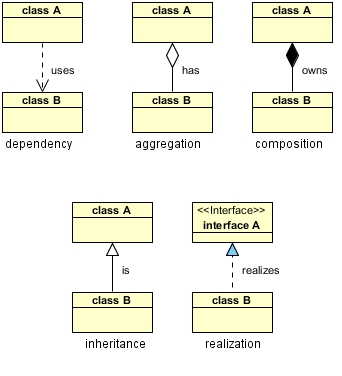


0 Comments